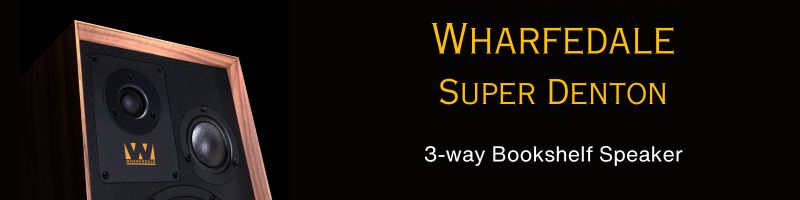sonosphere
Well-Known Member
Hi,
I am describing below, how to change opamp on Asus Xonar ST Card (the description will work for STX card also).
Before you begin...
...You will need following:
1. Relevant screwdriver to open your CPU cabinet screws, the screws fixing the sound card to CPU body, and the screws on the underside of card.
2. Patience and gentle attitude. (This gentle word will come up very often below... rough handling may leave you with opamp-pins bent beyond repair) To avoid being disturbed you may do this process when wifey /GF /Kids are not around.
CAUTION: This may sound ridiculous but please read on....Discharge yourself of any static electricity on your body. Many methods described on Google on how to do it. Shortcut >> Touch the water-tap connected to metal pipes and wear all cotton clothes just before working on opamps. Cotton clothes dont promote static electricity builtup.
STEP-01 (Removing the shield)
This is how your standard Xonar ST card looks (The guidelines below will also work for STX card)

The metal shield on card bearing the ASUS text logo is fixed to the PCB by four screws.
See the location of those screws in image below (the screw location is marked at bottom view of PCB). Use a + head /phillips head screwdriver of suitable size to unscrew and detach the sheild from bottom. (Recommended method: Unscrew each screw only two anti-clockwise turns and then move to next screw, till all screws are loose, and then gently remove the shield from PCB, if it hasnt come out already. While screwing the shield back, use the same method in reverse)

Once you have taken the shield off (please no snickering here... this is strictly technical description), look for the I/V opamps as shown in the image below (how boring).

This is how the I/V opamps will appear at close distance.

STEP-02 (Pulling out the old opamp)
We will change only the I/V opamp in this exercise, so the description below applies to them only (even though the process remains the same for Buffer opamp)
I have used a long nose plier to take out the opamps. The image below shows which sides of opamp to grip while taking out the opamp from their sockets.


(I wanted to take photograph while taking out the opamp, however I couldnt have taken a steady shot with one hand while taking out the Opamp with other, hence shot this pic separately)
The opamps are seated in the DIP8 sockets with a gentle fit, hence no need to use jerk force to take them out. While pulling the opamp out, just move it little bit, nudging and tilting left/right in the direction of the row of legs,. (the little bit means 0.5 mm approx left/right... Difficult? try de-soldering an opamp from PCB, for comparison. BTW anybody who performs this successfully with the plier can confidently apply for job of a surgeon)
Once youve taken out the opamp, store it somewhere, in case you need it back.
STEP-03 (Putting in the new opamp)
Before you put in the new opamp, notice how the opamp is oriented in the pic below. Youll notice a U shaped cut on one side of the opamp, and the cut is on the same side of a similar Ushaped cut in the adapter below.

Considering above orientation, grip the new opamp in the plier such than when you are putting it in the adapter, the Opamp U cut is on same side as the U cut on adapter (well obviously... ). Ok now you may be all eager to put it in the socket, but HOLD ON. First hold the opamp pins just a little above the socket to check whether the pins are in line with the holes or a little outwards. This situation can happen, in case the pins themselves are bent outwards (Guys I am not deliberately making this up... it is just the way situation is. Again no snickering please)
The opamps that came my way (OPA2107AP and LME49720NA) had their pins bent /flared outwards. See the image below to have a little idea of what I mean.

Since the opamp will never fit in the socket with flared out pins, I devised a crude method to straighten them. I held the pins between my forefinger and thumb and applied gentle pressure to move them inwards. See image below.

Of course you may devise a different method to straighten them.
After each gentle press align the opamp to the socket holes to see how close it is to fitting in. Keep repeating the gentle press routine, till the pins are aligned with the holes. The image below shows how the pins got somewhat straightened thereafter.

Once you are sure the pins are aligned, put the opamp in gently, but only HALF-WAY IN. o) See the two images below to see what I mean by half-way in and full-way in.
o) See the two images below to see what I mean by half-way in and full-way in.

In half-way position you see the thin part of pins inserted in holes but the thicker part is above. In half-way position you get the flexibility to align the Opamp horizontally in same plane as the PCB, by left/right tilting, nudging into alignment process. If this care isnt taken you may end up with one side /rows of pins is pushed deep in hole, whereas the other side of pins is sticking up (something like when dogs stick one of their legs up when they are near a tree or pole. The late night working hours are really taking toll on my sense of prose).
See a mild case of misalignment in the aforementioned image of I/V opamp closeup (the opamp at left appears tilted horizontally, compared to adapter below, because the left row of pins a little higher than the right row. Another point to note >> this didnt happen because left pins were not pushed all the way in... it was because the left row of pins was taller than the right row!! Irrespective of this situation, the opamp worked perfectly
Ok now considering the aforementioned nudging process has resulted in horizontally aligned half-way in opamp >> now gently push it FULL-WAY in. See the close-up image below to see how it appears when fully seated in the socket.

Follow the above process for both opamps in I/V slot and the main job is done. (so much rant for so little. Thats what audiophilia does to you)
Now that both the new opamps are seated in sockets, time to put the shield back. Refer the image below showing the way shield should be oriented when putting back on. Image shows the shield superimposed on underside of card to demostrate how the holes on shield are aligned with the holes on underside of card (refer hole numbers with ones in image of underside of card, towards beginning of this article). Actually the shield would be fixed on the opposite side of the face visible in image (Another obvious point...)

Refer the method of unscrewing described in STEP-01 above, and use the same method in reverse while screwing back the shield.
STEP-04 (Starting the system again)
Put back the card in > fireup the CPU, if the Xonar icon shows up in taskbar, the opamp transplant has been accepted (congrats, surgery successful) > your are good to go > check cables connections properly > NOW switch on the amp while Xonar volume and amp volume are both set to zero (do it earlier and you may end up with fried amp or speaker, due to a crackling noise of a weak /loose connection somewhere).Bring up both volumes slowly.. hopefully youll be blessed with your sound-source reborn with a new personality. (do you wish you could do the same with some of your other life-partners (I mean the amp and speakers )
)
Hope the Xonar ST /STX noobs find the above useful. Do let me know if you need clarification regarding any description above.
Best wishes,
Sonosphere
I am describing below, how to change opamp on Asus Xonar ST Card (the description will work for STX card also).
Before you begin...
...You will need following:
1. Relevant screwdriver to open your CPU cabinet screws, the screws fixing the sound card to CPU body, and the screws on the underside of card.
2. Patience and gentle attitude. (This gentle word will come up very often below... rough handling may leave you with opamp-pins bent beyond repair) To avoid being disturbed you may do this process when wifey /GF /Kids are not around.
CAUTION: This may sound ridiculous but please read on....Discharge yourself of any static electricity on your body. Many methods described on Google on how to do it. Shortcut >> Touch the water-tap connected to metal pipes and wear all cotton clothes just before working on opamps. Cotton clothes dont promote static electricity builtup.
STEP-01 (Removing the shield)
This is how your standard Xonar ST card looks (The guidelines below will also work for STX card)

The metal shield on card bearing the ASUS text logo is fixed to the PCB by four screws.
See the location of those screws in image below (the screw location is marked at bottom view of PCB). Use a + head /phillips head screwdriver of suitable size to unscrew and detach the sheild from bottom. (Recommended method: Unscrew each screw only two anti-clockwise turns and then move to next screw, till all screws are loose, and then gently remove the shield from PCB, if it hasnt come out already. While screwing the shield back, use the same method in reverse)

Once you have taken the shield off (please no snickering here... this is strictly technical description), look for the I/V opamps as shown in the image below (how boring).

This is how the I/V opamps will appear at close distance.

STEP-02 (Pulling out the old opamp)
We will change only the I/V opamp in this exercise, so the description below applies to them only (even though the process remains the same for Buffer opamp)
I have used a long nose plier to take out the opamps. The image below shows which sides of opamp to grip while taking out the opamp from their sockets.


(I wanted to take photograph while taking out the opamp, however I couldnt have taken a steady shot with one hand while taking out the Opamp with other, hence shot this pic separately)
The opamps are seated in the DIP8 sockets with a gentle fit, hence no need to use jerk force to take them out. While pulling the opamp out, just move it little bit, nudging and tilting left/right in the direction of the row of legs,. (the little bit means 0.5 mm approx left/right... Difficult? try de-soldering an opamp from PCB, for comparison. BTW anybody who performs this successfully with the plier can confidently apply for job of a surgeon)
Once youve taken out the opamp, store it somewhere, in case you need it back.
STEP-03 (Putting in the new opamp)
Before you put in the new opamp, notice how the opamp is oriented in the pic below. Youll notice a U shaped cut on one side of the opamp, and the cut is on the same side of a similar Ushaped cut in the adapter below.

Considering above orientation, grip the new opamp in the plier such than when you are putting it in the adapter, the Opamp U cut is on same side as the U cut on adapter (well obviously... ). Ok now you may be all eager to put it in the socket, but HOLD ON. First hold the opamp pins just a little above the socket to check whether the pins are in line with the holes or a little outwards. This situation can happen, in case the pins themselves are bent outwards (Guys I am not deliberately making this up... it is just the way situation is. Again no snickering please)
The opamps that came my way (OPA2107AP and LME49720NA) had their pins bent /flared outwards. See the image below to have a little idea of what I mean.

Since the opamp will never fit in the socket with flared out pins, I devised a crude method to straighten them. I held the pins between my forefinger and thumb and applied gentle pressure to move them inwards. See image below.

Of course you may devise a different method to straighten them.
After each gentle press align the opamp to the socket holes to see how close it is to fitting in. Keep repeating the gentle press routine, till the pins are aligned with the holes. The image below shows how the pins got somewhat straightened thereafter.

Once you are sure the pins are aligned, put the opamp in gently, but only HALF-WAY IN.

In half-way position you see the thin part of pins inserted in holes but the thicker part is above. In half-way position you get the flexibility to align the Opamp horizontally in same plane as the PCB, by left/right tilting, nudging into alignment process. If this care isnt taken you may end up with one side /rows of pins is pushed deep in hole, whereas the other side of pins is sticking up (something like when dogs stick one of their legs up when they are near a tree or pole. The late night working hours are really taking toll on my sense of prose).
See a mild case of misalignment in the aforementioned image of I/V opamp closeup (the opamp at left appears tilted horizontally, compared to adapter below, because the left row of pins a little higher than the right row. Another point to note >> this didnt happen because left pins were not pushed all the way in... it was because the left row of pins was taller than the right row!! Irrespective of this situation, the opamp worked perfectly
Ok now considering the aforementioned nudging process has resulted in horizontally aligned half-way in opamp >> now gently push it FULL-WAY in. See the close-up image below to see how it appears when fully seated in the socket.

Follow the above process for both opamps in I/V slot and the main job is done. (so much rant for so little. Thats what audiophilia does to you)
Now that both the new opamps are seated in sockets, time to put the shield back. Refer the image below showing the way shield should be oriented when putting back on. Image shows the shield superimposed on underside of card to demostrate how the holes on shield are aligned with the holes on underside of card (refer hole numbers with ones in image of underside of card, towards beginning of this article). Actually the shield would be fixed on the opposite side of the face visible in image (Another obvious point...)

Refer the method of unscrewing described in STEP-01 above, and use the same method in reverse while screwing back the shield.
STEP-04 (Starting the system again)
Put back the card in > fireup the CPU, if the Xonar icon shows up in taskbar, the opamp transplant has been accepted (congrats, surgery successful) > your are good to go > check cables connections properly > NOW switch on the amp while Xonar volume and amp volume are both set to zero (do it earlier and you may end up with fried amp or speaker, due to a crackling noise of a weak /loose connection somewhere).Bring up both volumes slowly.. hopefully youll be blessed with your sound-source reborn with a new personality. (do you wish you could do the same with some of your other life-partners (I mean the amp and speakers
Hope the Xonar ST /STX noobs find the above useful. Do let me know if you need clarification regarding any description above.
Best wishes,
Sonosphere