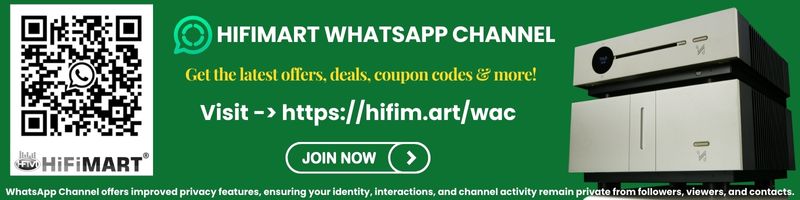I have been using PowerDVD for quite some time and I am even more happy with the new version. It plays ALL files without any issues. The only issue I have with PowerDVD is it's lack of capability to play HD audio. I know it is a EDID issue and I hope to take the help of OneTheRocks here and Tulli over at AVS forum.
In the mean time, I read Sam's thread with interest. In that, Sam seemed very happy with Arcsoft's Total Media Theater. So I downloaded a trial version of their 5.x version. The first movie I played has DTS HD Mstr, and I was beaming like a kid with a candy when I saw my Onkyo scream DT HD Mstr on its display. But try what I might, TMT could not bitstream Dolby TrueHD.
In the meantime, I continued to use TMT and came across a few issues.
1. In most Bly-Rays, particularly those with HD Audio, there is a clear lip-sync problem, sometimes by as much as 2 to 3 seconds. Though I tried adjusting the Onkyo AVR, the lip-sync continued.
2. When TMT plays a disc/file and sends LPCM to the receiver, if you pause or stop, the AVR roars with some noise. This only goes away when you shut down TMT.
3. If you are playing a movie with HD audio and pause the movie, when you click on the play button, there is no sound from the AVR/speaker combination. In most cases I have to restart the AVR to get the sound.
4. Let us say you are playing a movie and have to go for dinner, what I usually do is to pause, minimise the software player, put the HTPC to sleep, and shut down the AVR. In most cases I just restart the AVR and HTPC, and simply restart from the same position. When I do this with TMT, it just shows a blank screen with no controls.
I have not faced these issues with PowerDVD. If any of you have faced similar issues, I will be curious to know and try to find a solution.
Cheers
In the mean time, I read Sam's thread with interest. In that, Sam seemed very happy with Arcsoft's Total Media Theater. So I downloaded a trial version of their 5.x version. The first movie I played has DTS HD Mstr, and I was beaming like a kid with a candy when I saw my Onkyo scream DT HD Mstr on its display. But try what I might, TMT could not bitstream Dolby TrueHD.
In the meantime, I continued to use TMT and came across a few issues.
1. In most Bly-Rays, particularly those with HD Audio, there is a clear lip-sync problem, sometimes by as much as 2 to 3 seconds. Though I tried adjusting the Onkyo AVR, the lip-sync continued.
2. When TMT plays a disc/file and sends LPCM to the receiver, if you pause or stop, the AVR roars with some noise. This only goes away when you shut down TMT.
3. If you are playing a movie with HD audio and pause the movie, when you click on the play button, there is no sound from the AVR/speaker combination. In most cases I have to restart the AVR to get the sound.
4. Let us say you are playing a movie and have to go for dinner, what I usually do is to pause, minimise the software player, put the HTPC to sleep, and shut down the AVR. In most cases I just restart the AVR and HTPC, and simply restart from the same position. When I do this with TMT, it just shows a blank screen with no controls.
I have not faced these issues with PowerDVD. If any of you have faced similar issues, I will be curious to know and try to find a solution.
Cheers
Last edited: