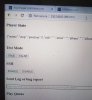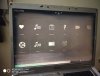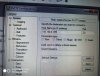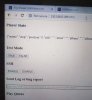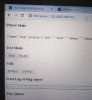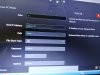I have been using the USBridge as the primary transport in my audio setup.
I have also been inching to get USB CD or DVD drives to work in Volumio so that I can also play my Audio CD collection.
Some work in this regard is being done by some geeks and they have also achieved success to some extent.
CD plugin thread: Volumio Forum
Though it is not natively available in Volumio, it can be separately installed as a plugin.
Since USBridge, which uses the Sparky board, has a special Volumio version, I was not sure if the 3rd party update will work with the Sparky version of Volumio.
So I did not want to risk bricking the Volumio on USBridge, so instead experimented it with my old laptop.
With the following steps I was able to play Audio CD off my Transcend USB DVD drive connected to the laptop running Volumio:
The plugin also deducted the laptop internal CD drive and successfully played the audio tracks from it also.

Download Volumio for PC(X86/X64 version) and write the image file into a pen drive using image writer like "win32diskimager".
Volumio image download
Win32diskimager download
Boot Volumio on the laptop from the pen drive. (You need to set your pen drive as the 1st boot device in BIOS).
After Volumio boots successfully, connect it to your network through wifi or ethernet port. (I suggest via ethernet port).

Now you need another PC (or you mobile) on the same network to SSH into the Volumio.
Use 'Putty' or any other tool to SSH into Volumio
I followed the following procedure. available on the above linked Volumio forum.
All the commands that I have marked in bold, you can just copy and paste into the SSH terminal.
Step 1 : As SSH is disabled by default in Volumio, you first need to enable it.
In the PC browser, login to the DEV page of Volumio:
http://volumio.local/DEV or (http://the ip address of volumio/DEV
Under SSH, click on 'Enable'
You can now close this page on the browser.
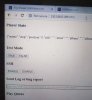
Step 2:
Open Putty or whichever SSH tool you are using in your PC.
Enter the ipaddress of Volumio in Putty and click connect and follow the screen commands.
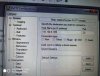
It will open the terminal window of Volumio (it will look like the command prompt window)
user name: volumio
password: volumio or to whatever you have changed it to.
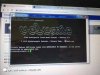
Step 2:
Copy and paste or type in the following command one after the other into terminal, and press enter after each command. Wait for the procedure to complete before entering the next command.
apt-get update
Press enter. wait for the procedure to complete (this will take sometime and download and install stuff from the internet.
apt-get upgrade
Press enter. wait for the procedure to complete
apt-get install make g++ libudev-dev
Press enter. wait for the procedure to complete (this may take sometime)
sudo npm install npm@latest -g
Press enter, you will be asked for the password as you have used sudo command.
key in the password (same as you entered before) and press enter and wait for the procedure to complete.
git clone --single-branch -b f/cdplayer https://github.com/geeks-r-us/volumio-plugins.git
then press enter. wait for the procedure to complete (this may take sometime)
Just copy the entire line from 'git clone'.....to 'plugins.git'....don't click on the blue line..it is part of the full command.
cd volumio-plugins/plugins/music_service/cdplayer/
then press enter. wait for the procedure to complete
npm install
then press enter. wait for the procedure to complete
Just ignore warnings and error codes if any.
sudo npm install typescript -g
then press enter. wait for the procedure to complete
tsc index.ts
press enter and wait for procedure to complete
You will get some errors, but ignore again
volumio plugin install
press enter. This will install the plugin under Volumio GUI.
Once the plugin install completes, you should see it in the plug-in manager section in Volumio under Installed Plugins.
Just set the slider to "On" and you should see the Active/Inactive indicator go green.
Now you can connect a USB CD or DVD drive, and play your CDs.
If there are skipping issues, just play around with the buffer under 'Playback' settings.
Here are some pics of the CD plugin in the Volumio running on my laptop
The CD plugin
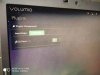
Home Page with the Audio CD option

CD Track List after loading a Audio CD in the drive.
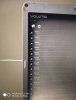
Track in CD playing
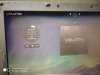
I have also been inching to get USB CD or DVD drives to work in Volumio so that I can also play my Audio CD collection.
Some work in this regard is being done by some geeks and they have also achieved success to some extent.
CD plugin thread: Volumio Forum
Though it is not natively available in Volumio, it can be separately installed as a plugin.
Since USBridge, which uses the Sparky board, has a special Volumio version, I was not sure if the 3rd party update will work with the Sparky version of Volumio.
So I did not want to risk bricking the Volumio on USBridge, so instead experimented it with my old laptop.
With the following steps I was able to play Audio CD off my Transcend USB DVD drive connected to the laptop running Volumio:
The plugin also deducted the laptop internal CD drive and successfully played the audio tracks from it also.

Download Volumio for PC(X86/X64 version) and write the image file into a pen drive using image writer like "win32diskimager".
Volumio image download
Win32diskimager download
Boot Volumio on the laptop from the pen drive. (You need to set your pen drive as the 1st boot device in BIOS).
After Volumio boots successfully, connect it to your network through wifi or ethernet port. (I suggest via ethernet port).

Now you need another PC (or you mobile) on the same network to SSH into the Volumio.
Use 'Putty' or any other tool to SSH into Volumio
I followed the following procedure. available on the above linked Volumio forum.
All the commands that I have marked in bold, you can just copy and paste into the SSH terminal.
Step 1 : As SSH is disabled by default in Volumio, you first need to enable it.
In the PC browser, login to the DEV page of Volumio:
http://volumio.local/DEV or (http://the ip address of volumio/DEV
Under SSH, click on 'Enable'
You can now close this page on the browser.
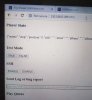
Step 2:
Open Putty or whichever SSH tool you are using in your PC.
Enter the ipaddress of Volumio in Putty and click connect and follow the screen commands.
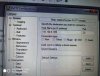
It will open the terminal window of Volumio (it will look like the command prompt window)
user name: volumio
password: volumio or to whatever you have changed it to.
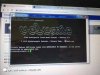
Step 2:
Copy and paste or type in the following command one after the other into terminal, and press enter after each command. Wait for the procedure to complete before entering the next command.
apt-get update
Press enter. wait for the procedure to complete (this will take sometime and download and install stuff from the internet.
apt-get upgrade
Press enter. wait for the procedure to complete
apt-get install make g++ libudev-dev
Press enter. wait for the procedure to complete (this may take sometime)
sudo npm install npm@latest -g
Press enter, you will be asked for the password as you have used sudo command.
key in the password (same as you entered before) and press enter and wait for the procedure to complete.
git clone --single-branch -b f/cdplayer https://github.com/geeks-r-us/volumio-plugins.git
then press enter. wait for the procedure to complete (this may take sometime)
Just copy the entire line from 'git clone'.....to 'plugins.git'....don't click on the blue line..it is part of the full command.
cd volumio-plugins/plugins/music_service/cdplayer/
then press enter. wait for the procedure to complete
npm install
then press enter. wait for the procedure to complete
Just ignore warnings and error codes if any.
sudo npm install typescript -g
then press enter. wait for the procedure to complete
tsc index.ts
press enter and wait for procedure to complete
You will get some errors, but ignore again
volumio plugin install
press enter. This will install the plugin under Volumio GUI.
Once the plugin install completes, you should see it in the plug-in manager section in Volumio under Installed Plugins.
Just set the slider to "On" and you should see the Active/Inactive indicator go green.
Now you can connect a USB CD or DVD drive, and play your CDs.
If there are skipping issues, just play around with the buffer under 'Playback' settings.
Here are some pics of the CD plugin in the Volumio running on my laptop
The CD plugin
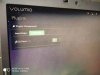
Home Page with the Audio CD option

CD Track List after loading a Audio CD in the drive.
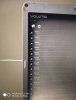
Track in CD playing
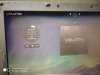
Attachments
Last edited: