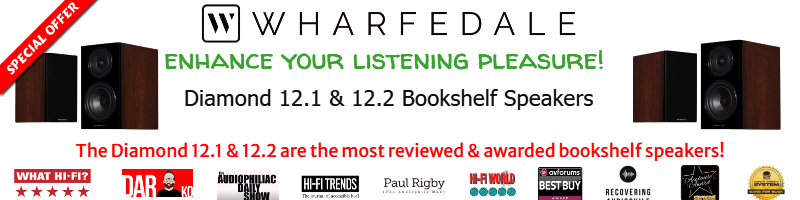arnprasad
Well-Known Member
Hi all,
many thanks in advance as I have been posting lots of queries and you guys have been very helpful.
Continuing with my earlier queries regarding a second HT setup for my kids at first floor - we have too many gadgets that need internet. While some can do with wifi - others do need a wired connection including a receiver, a desktop, a NAS server....etc.
Here is my current setup - On the ground floor I have the primary internet router from Hathway (ZTE brand). From this router I have taken a 50 foot ethernet cable and connected it to a Xiaomi router. It works very well since the Mi router is plug and play. This setup also resolves the issues I had accessing my WD My cloud NAS server (I have a post on this). the only issue with this setup is that the Mi router only has two ethernet slots and I need more than that.
Given that ACT was my previous service provider - I have their netgear router with me. When I replace the Mi router with this one (since it has four ethernet slots) - the networking part of the router works well - which is that computers connected to it talk to each other. however internet is an issue. When I access the browser it automatically takes me to routerlogin.com. Using Admin and password - it takes me to the router setup home page where there is a box called internet and it says that internet is not working. Please let me know why. Do I need to configure something on this router or does ACT restrict their router usage for non ACT purposes?
Here is my setup :
Ground floor - hathway broadband connection via ZTE router (In fact they have given me two boxes..not sure why..maybe a modem and a router??)
First floor - Mi router or Netgear router connected to ground floor ZTE by a network cable. Mi router works flawlessly. Local networking between computers work well on netgear router but says internet not available.
I would prefer netgear on first floor since it has four slots vs two on Mi.
one short cut can be that i connect mi router on first floor to ground floor ZTE and then connect netgear to mi router - but I am anticipating similar problems. If netgear cant work with ZTE...i doubt it will work with Mi. Also I need all my computers and the WD NAS to be connected to the same router - others computers cannot detect WD NAS.
So the final solution I want is
ZTE(ground floor) to Netgear (first floor). WD my cloud ex 2 NAS, ground floor desktop, first floor desktop - connected to Netgear so that both these desktops access my multimedia files on WD. Connecting WD and desktops to ZTE doesnt work as detailed in post below:
 www.hifivision.com
www.hifivision.com
many thanks in advance as I have been posting lots of queries and you guys have been very helpful.
Continuing with my earlier queries regarding a second HT setup for my kids at first floor - we have too many gadgets that need internet. While some can do with wifi - others do need a wired connection including a receiver, a desktop, a NAS server....etc.
Here is my current setup - On the ground floor I have the primary internet router from Hathway (ZTE brand). From this router I have taken a 50 foot ethernet cable and connected it to a Xiaomi router. It works very well since the Mi router is plug and play. This setup also resolves the issues I had accessing my WD My cloud NAS server (I have a post on this). the only issue with this setup is that the Mi router only has two ethernet slots and I need more than that.
Given that ACT was my previous service provider - I have their netgear router with me. When I replace the Mi router with this one (since it has four ethernet slots) - the networking part of the router works well - which is that computers connected to it talk to each other. however internet is an issue. When I access the browser it automatically takes me to routerlogin.com. Using Admin and password - it takes me to the router setup home page where there is a box called internet and it says that internet is not working. Please let me know why. Do I need to configure something on this router or does ACT restrict their router usage for non ACT purposes?
Here is my setup :
Ground floor - hathway broadband connection via ZTE router (In fact they have given me two boxes..not sure why..maybe a modem and a router??)
First floor - Mi router or Netgear router connected to ground floor ZTE by a network cable. Mi router works flawlessly. Local networking between computers work well on netgear router but says internet not available.
I would prefer netgear on first floor since it has four slots vs two on Mi.
one short cut can be that i connect mi router on first floor to ground floor ZTE and then connect netgear to mi router - but I am anticipating similar problems. If netgear cant work with ZTE...i doubt it will work with Mi. Also I need all my computers and the WD NAS to be connected to the same router - others computers cannot detect WD NAS.
So the final solution I want is
ZTE(ground floor) to Netgear (first floor). WD my cloud ex 2 NAS, ground floor desktop, first floor desktop - connected to Netgear so that both these desktops access my multimedia files on WD. Connecting WD and desktops to ZTE doesnt work as detailed in post below:
Need help with Hathway ZTE router/WD EX 2 NAS/HTPC
Hi.. a bit difficult to explain my predicament..let me know if further clarifications are required. In my ground floor - I have the Western Digital (WD) EX2 My cloud in RAID 1 config (4 TB+4TB where I have saved all my audio and video). . Earlier I had Act broadband. I connected both my...
Last edited: