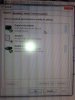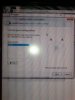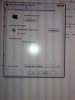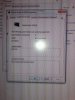The HD Audio Driver used is from Microsoft. You will not get 5.1/7.1 channel support using this drivers (this is the default one, that came with windows).
Here is what you have to do:
1. Disconnect both AVR-PC HDMI and TV-AVR HDMI cables.
2. Download and install the NVIDIA HD Audio drivers. (Provided link is old version, for latest one, please follow the link I provided earlier)
NVIDIA DRIVERS 1.00.00.59WHQL
3. Restart machine
4. Connect AVR to HTPC and turn it ON. (with AVR to TV HDMI cable still disconnected) AVR will be detected as HDMI Audio Device. Check whether it is shown as Nvidia HD Audio or just HD Audio. It must read NVIDIA HD Audio device. Then configure the audio device as well as media player with options mentioned earlier by forum members.
5. Connect AVR - TV HDMI cable
6. Done!!