Cool then..Just enjoy the tv.. Don't bother about black crush and all.. CheersWell i will just use it as it is for 5-7 years. Overall happy with only disappointment of black crush.
You are using an out of date browser. It may not display this or other websites correctly.
You should upgrade or use an alternative browser.
You should upgrade or use an alternative browser.
Oled Black crush
- Thread starter Love4sound
- Start date
Love4sound
Well-Known Member
This is 4kHDR John wick 3. 1st image when black level is high details are clear but black level is lost and the black bars are in grey. 2nd image with correct black levels but looses the details cause of black crush. Time stamp is visible on bottom rightTell me the exact time stamps so I can take some pics.
Attachments
In my case black level set to high is showing correct details with pure black bars and black level low makes overall image darker. Using Cinema HDR profile, all processing off. Could not take pics as old camera is over-blowing colors. For reference, I am getting the 2nd image level blacks with high black level with good details and in case of low black level its just darker with over-blown blacks.This is 4kHDR John wick 3. 1st image when black level is high details are clear but black level is lost and the black bars are in grey. 2nd image with correct black levels but looses the details cause of black crush. Time stamp is visible on bottom right
Try setting a different input mode in home dashboard , maybe that will help.
Love4sound
Well-Known Member
What is the brightness level you have kept on both high and low black levelIn my case black level set to high is showing correct details with pure black bars and black level low makes overall image darker. Using Cinema HDR profile, all processing off. Could not take pics as old camera is over-blowing colors. For reference, I am getting the 2nd image level blacks with high black level with good details and in case of low black level its just darker with over-blown blacks.
Try setting a different input mode in home dashboard , maybe that will help.
Love4sound
Well-Known Member
Default 50What is the brightness level you have kept on both high and low black level
No white lines for me, pitch black.I noticed a thin white line in all four corners at the end of OA trailer in Netflix. Also the same I have noticed when playing one black screen test in YouTube. Can some C9 owner play the OA season one trailer at Dark room and see in this seen if the same exists ?
View attachment 42718View attachment 42719
Love4sound
Well-Known Member
Ok thanks what mode did you check? It comes for a brief second. I checked in cinema mode. In darkroom mode it is difficult to catch. The settings should be such that the image is very bright and vivid.No white lines for me, pitch black.
Just rechecked in cinema mode, no white lines.Ok thanks what mode did you check? It comes for a brief second. I checked in cinema mode. In darkroom mode it is difficult to catch. The settings should be such that the image is very bright and vivid.
Have you turned Just-scan on in Settings?
Love4sound
Well-Known Member
It is in auto I also tried with on and off still same lines.Just rechecked in cinema mode, no white lines.
Have you turned Just-scan on in Settings?
no white lines on my 55 B6 if that helps. I m sure C9 owners here can give inputs.I noticed a thin white line in all four corners at the end of OA trailer in Netflix. Also the same I have noticed when playing one black screen test in YouTube. Can some C9 owner play the OA season one trailer at Dark room and see in this seen if the same exists ?
View attachment 42718View attachment 42719
Love4sound
Well-Known Member
Thanks for checking. I have an acer gaming monitor and I played the same trailer. As you can see in the image there is white lines in the corner. So must be content issue. Not sure why others are not seeing this line.
Attachments
The same way, there is no any Black Crush issue in C9. I think all the darkness in the scene which you described as an issue is in the content itself. IMO it was intentionally done by the creator.Thanks for checking. I have an acer gaming monitor and I played the same trailer. As you can see in the image there is white lines in the corner. So must be content issue. Not sure why others are not seeing this line.
In fact LG C9 is slightly better Black & Shadow details than Panasonic GZ2000.

 www.forbes.com
www.forbes.com
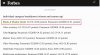

Major TV Shootout Results: LG OLED Edges Rivals In Clash Of The TV Titans
OLED reigns supreme once more.
 www.forbes.com
www.forbes.com
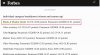
Last edited:
Oh boy...oh boy...breathe in, breathe out...here we go.
To first treat a heart disease, we must know how the heart works. What is this mysterious black level setting? Didn't I say brightness is actually the black level setting? Then what is this? Marakk is a liar!
No no...just listen. This black level setting is actually the data level setting. So 8-bit images have 256 levels in each channel; 10-bit has 1024 levels.
I'll focus on SDR for now. Now videos and displays used not the full bandwidth of 8-bit either; they used 16-235, which is also called limited or video data levels. 0-255 is the full setting. Why 16-235? Google and read the evolution of displays. Modern displays don't have this limitation though.
So coming to LG OLEDs, the high setting is not high black, but full data level, and the low setting is the limited data levels setting. Which is the correct one? Depends on the how the signal is being sent to the display. You need match them. If streaming device or PC is sending a full signal, then the TV also needs to be at the full setting, and vice versa.
Now what happens if there's a mismatch? If the signal is 0-255 but the TV is set to 16-235, which is low, then the 0-15 levels are not being displayed, leading to those details being lost. On the other hand, if 16-235 signal is display on high, 0-255, then what should be black in the limited signal, 16, is no longer black as the TV is set to display 0 as black, and what you get is raised gamma. So you need to align the input and the TV setting. That is all. This setting will have no impact on sharpness. If you're seeing that, it's your eyes deceiving you because of change in gamma. Do note, white details are also incorrectly displayed, but since those aren't that perceptible, it has been termed as black level setting by LG.
Now coming to the OP's example, what I can see is when the black level is set to high, then blacks aren't black and gamma is raised, which means the input signal is limited or video level. Low is the correct value here. The extra details you're seeing by raising blacks, the director and colorist don't want you to see them if there's no black crush.
Now black crush is a whole another topic. This setting has nothing to do with black crush, even if it leads to black crush when there's a mismatch in one case. All you need to do is match it with input.
What is black crush? Basically if the TV doesn't track gamma correctly and the near black values are darker than they should be. If you check Rtings, Flatpanelshd or avforums reviews of C9, as they give pre-calibration results too, you'll see that C9 is actually tracking gamma of lower values incredibly accurately. The errors are actually in the higher range.
Now how to set up your OLED display and ensure black crush isn't there? Again, simple, but do it step-by-step. First, ensure the correct data level setting is being used. It's a headache only if you're using external devices. Without setting that correctly, it doesn't make any sense because you'll be butchering other settings to get it right. After that, use a black slide to accurately set the actual black level setting, brightness, which can vary for each panel in OLEDs. For example, 52 is the right one for me, but if Love4sound is setting his accurately, then 49 for him. This can also change after a few hundred hours as OLED panels increase in brightness as the Rtings' test shows.
Anyway, next step is to use this calibration slide:
What should you see here in an absolutely dark room? 16 will be black and we have set that accurately earlier. 17 should be barely visible. If there's black crush, 17 will be black, even 18 at times. Now be warned, that 17 will be less visible in 2.4 gamma and slightly more visible in 2.2 gamma. Btw, considering Love4sound likes the higher gamma image, I'll suggest that he uses 2.2 gamma instead of 2.4 or BT.1886, and even experiment with 1.9 if he so desires.
Coming back, if 17 is indeed crushed in your set, how to correct it? Please don't shift the brightness, true black level setting, as that will raise blacks and the incorrect one will mean black is no longer black, and yes, you can set the black to not be black in OLEDs too. Infact, you can raise if pretty high if you want. What you want to do to correct it is to go into white balance, change to 22 points method, and then raise 2.5 IRE by a few points till you can make out 17 is actually being displayed, even if quite dark in 2.4, as it should be as it's just one level above black. It should be visible only on looking closely, and that too in a perfectly dark room. This will ensure that your blacks remain black but you have the shadow details that should be there.
If you want to know more in depth about this slide and mode, read this. There's a manual you can download too: https://www.avsforum.com/forum/139-...ay-mp4-calibration.html#/topics/948496?page=1
Coming to HDR, that's a whole another ball game, especially as tone mapping is needed and OLEDs can't hit 1000nits to make that redundant for content mastered at 1000 nits. However, there are slides for that too, but I haven't tested them just yet, so I can't recommended which ones to use just now. Maybe I'll get to that on the next weekend.
Peace out.
To first treat a heart disease, we must know how the heart works. What is this mysterious black level setting? Didn't I say brightness is actually the black level setting? Then what is this? Marakk is a liar!
No no...just listen. This black level setting is actually the data level setting. So 8-bit images have 256 levels in each channel; 10-bit has 1024 levels.
I'll focus on SDR for now. Now videos and displays used not the full bandwidth of 8-bit either; they used 16-235, which is also called limited or video data levels. 0-255 is the full setting. Why 16-235? Google and read the evolution of displays. Modern displays don't have this limitation though.
So coming to LG OLEDs, the high setting is not high black, but full data level, and the low setting is the limited data levels setting. Which is the correct one? Depends on the how the signal is being sent to the display. You need match them. If streaming device or PC is sending a full signal, then the TV also needs to be at the full setting, and vice versa.
Now what happens if there's a mismatch? If the signal is 0-255 but the TV is set to 16-235, which is low, then the 0-15 levels are not being displayed, leading to those details being lost. On the other hand, if 16-235 signal is display on high, 0-255, then what should be black in the limited signal, 16, is no longer black as the TV is set to display 0 as black, and what you get is raised gamma. So you need to align the input and the TV setting. That is all. This setting will have no impact on sharpness. If you're seeing that, it's your eyes deceiving you because of change in gamma. Do note, white details are also incorrectly displayed, but since those aren't that perceptible, it has been termed as black level setting by LG.
Now coming to the OP's example, what I can see is when the black level is set to high, then blacks aren't black and gamma is raised, which means the input signal is limited or video level. Low is the correct value here. The extra details you're seeing by raising blacks, the director and colorist don't want you to see them if there's no black crush.
Now black crush is a whole another topic. This setting has nothing to do with black crush, even if it leads to black crush when there's a mismatch in one case. All you need to do is match it with input.
What is black crush? Basically if the TV doesn't track gamma correctly and the near black values are darker than they should be. If you check Rtings, Flatpanelshd or avforums reviews of C9, as they give pre-calibration results too, you'll see that C9 is actually tracking gamma of lower values incredibly accurately. The errors are actually in the higher range.
Now how to set up your OLED display and ensure black crush isn't there? Again, simple, but do it step-by-step. First, ensure the correct data level setting is being used. It's a headache only if you're using external devices. Without setting that correctly, it doesn't make any sense because you'll be butchering other settings to get it right. After that, use a black slide to accurately set the actual black level setting, brightness, which can vary for each panel in OLEDs. For example, 52 is the right one for me, but if Love4sound is setting his accurately, then 49 for him. This can also change after a few hundred hours as OLED panels increase in brightness as the Rtings' test shows.
Anyway, next step is to use this calibration slide:
What should you see here in an absolutely dark room? 16 will be black and we have set that accurately earlier. 17 should be barely visible. If there's black crush, 17 will be black, even 18 at times. Now be warned, that 17 will be less visible in 2.4 gamma and slightly more visible in 2.2 gamma. Btw, considering Love4sound likes the higher gamma image, I'll suggest that he uses 2.2 gamma instead of 2.4 or BT.1886, and even experiment with 1.9 if he so desires.
Coming back, if 17 is indeed crushed in your set, how to correct it? Please don't shift the brightness, true black level setting, as that will raise blacks and the incorrect one will mean black is no longer black, and yes, you can set the black to not be black in OLEDs too. Infact, you can raise if pretty high if you want. What you want to do to correct it is to go into white balance, change to 22 points method, and then raise 2.5 IRE by a few points till you can make out 17 is actually being displayed, even if quite dark in 2.4, as it should be as it's just one level above black. It should be visible only on looking closely, and that too in a perfectly dark room. This will ensure that your blacks remain black but you have the shadow details that should be there.
If you want to know more in depth about this slide and mode, read this. There's a manual you can download too: https://www.avsforum.com/forum/139-...ay-mp4-calibration.html#/topics/948496?page=1
Coming to HDR, that's a whole another ball game, especially as tone mapping is needed and OLEDs can't hit 1000nits to make that redundant for content mastered at 1000 nits. However, there are slides for that too, but I haven't tested them just yet, so I can't recommended which ones to use just now. Maybe I'll get to that on the next weekend.
Peace out.
Love4sound
Well-Known Member
Oh boy...oh boy...breathe in, breathe out...here we go.
To first treat a heart disease, we must know how the heart works. What is this mysterious black level setting? Didn't I say brightness is actually the black level setting? Then what is this? Marakk is a liar!
No no...just listen. This black level setting is actually the data level setting. So 8-bit images have 256 levels in each channel; 10-bit has 1024 levels.
I'll focus on SDR for now. Now videos and displays used not the full bandwidth of 8-bit either; they used 16-235, which is also called limited or video data levels. 0-255 is the full setting. Why 16-235? Google and read the evolution of displays. Modern displays don't have this limitation though.
So coming to LG OLEDs, the high setting is not high black, but full data level, and the low setting is the limited data levels setting. Which is the correct one? Depends on the how the signal is being sent to the display. You need match them. If streaming device or PC is sending a full signal, then the TV also needs to be at the full setting, and vice versa.
Now what happens if there's a mismatch? If the signal is 0-255 but the TV is set to 16-235, which is low, then the 0-15 levels are not being displayed, leading to those details being lost. On the other hand, if 16-235 signal is display on high, 0-255, then what should be black in the limited signal, 16, is no longer black as the TV is set to display 0 as black, and what you get is raised gamma. So you need to align the input and the TV setting. That is all. This setting will have no impact on sharpness. If you're seeing that, it's your eyes deceiving you because of change in gamma. Do note, white details are also incorrectly displayed, but since those aren't that perceptible, it has been termed as black level setting by LG.
Now coming to the OP's example, what I can see is when the black level is set to high, then blacks aren't black and gamma is raised, which means the input signal is limited or video level. Low is the correct value here. The extra details you're seeing by raising blacks, the director and colorist don't want you to see them if there's no black crush.
Now black crush is a whole another topic. This setting has nothing to do with black crush, even if it leads to black crush when there's a mismatch in one case. All you need to do is match it with input.
What is black crush? Basically if the TV doesn't track gamma correctly and the near black values are darker than they should be. If you check Rtings, Flatpanelshd or avforums reviews of C9, as they give pre-calibration results too, you'll see that C9 is actually tracking gamma of lower values incredibly accurately. The errors are actually in the higher range.
Now how to set up your OLED display and ensure black crush isn't there? Again, simple, but do it step-by-step. First, ensure the correct data level setting is being used. It's a headache only if you're using external devices. Without setting that correctly, it doesn't make any sense because you'll be butchering other settings to get it right. After that, use a black slide to accurately set the actual black level setting, brightness, which can vary for each panel in OLEDs. For example, 52 is the right one for me, but if Love4sound is setting his accurately, then 49 for him. This can also change after a few hundred hours as OLED panels increase in brightness as the Rtings' test shows.
Anyway, next step is to use this calibration slide:
What should you see here in an absolutely dark room? 16 will be black and we have set that accurately earlier. 17 should be barely visible. If there's black crush, 17 will be black, even 18 at times. Now be warned, that 17 will be less visible in 2.4 gamma and slightly more visible in 2.2 gamma. Btw, considering Love4sound likes the higher gamma image, I'll suggest that he uses 2.2 gamma instead of 2.4 or BT.1886, and even experiment with 1.9 if he so desires.
Coming back, if 17 is indeed crushed in your set, how to correct it? Please don't shift the brightness, true black level setting, as that will raise blacks and the incorrect one will mean black is no longer black, and yes, you can set the black to not be black in OLEDs too. Infact, you can raise if pretty high if you want. What you want to do to correct it is to go into white balance, change to 22 points method, and then raise 2.5 IRE by a few points till you can make out 17 is actually being displayed, even if quite dark in 2.4, as it should be as it's just one level above black. It should be visible only on looking closely, and that too in a perfectly dark room. This will ensure that your blacks remain black but you have the shadow details that should be there.
If you want to know more in depth about this slide and mode, read this. There's a manual you can download too: https://www.avsforum.com/forum/139-...ay-mp4-calibration.html#/topics/948496?page=1
Coming to HDR, that's a whole another ball game, especially as tone mapping is needed and OLEDs can't hit 1000nits to make that redundant for content mastered at 1000 nits. However, there are slides for that too, but I haven't tested them just yet, so I can't recommended which ones to use just now. Maybe I'll get to that on the next weekend.
Peace out.
Hahaha was wondering when you will reply. Thanks for the long detailed explanation . No wonder the delay
Hahaha was wondering when you will reply. Thanks for the long detailed explanation . No wonder the delay
I couldn't have replied sooner even if I wanted. Get it?
Here's an image of my black levels. Raised exposure so that the camera could capture the lower dark levels. The TV is displaying. In person, I can see 18 flashing quote obviosipt, but 17 is visible only on observing closely. As I said, it's like less than 1% black, so that's how it's supposed to be. You can check the manual for the slides too. That's what it says.
Attachments
Love4sound
Well-Known Member
I increased brightness to 51 and it looks like this nowHere's an image of my black levels. Raised exposure so that the camera could capture the lower dark levels. The TV is displaying. In person, I can see 18 flashing quote obviosipt, but 17 is visible only on observing closely. As I said, it's like less than 1% black, so that's how it's supposed to be. You can check the manual for the slides too. That's what it says.
Attachments
I increased brightness to 51 and it looks like this now
Seems fine as long as black is perfect black. Use the pure black slide on YouTube to confirm that.
Order your Rega Turntables & Amplifiers from HiFiMART.com - India's reputed online dealer.
Similar threads
- Replies
- 4
- Views
- 4K









