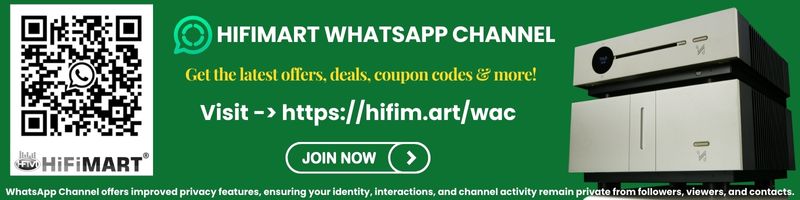and this what is there for TCL Roku TV's ie the ones in USA, looks like there is a hidden Advanced Settings which can show Action Smoothing option to be turned off or on, worth checking if its there on this TV also
How to Turn Off Action Smoothing
Luckily, you can disable this feature on your Roku TV. Roku hides the option under “Advanced Picture Settings” in the menu, which you can open by pressing the “*” button below the direction pad on the remote. Note that how this button press works changes depending on what’s on your screen. It doesn’t work on the Roku home page or on the home pages of streaming video apps, which all use the “*” button for other things. You must be playing a video in a streaming app to access the menu. You can also access the menu by simply pressing “*” when you’ve selected a specific HDMI or other input on your TV—no need for a video to be playing then.
If your Roku has motion smoothing, you’ll see “Action Smoothing” options under Advanced Picture Settings. There are four different levels of Action Smoothing you can select: High, Medium, Low, and Off. If you just want to get rid of the motion smoothing effect, select “Off”. The other levels will use less motion smoothing, but will still interpolate the content. (If you don’t see the Action Smoothing options, your Roku TV doesn’t have motion smoothing.)