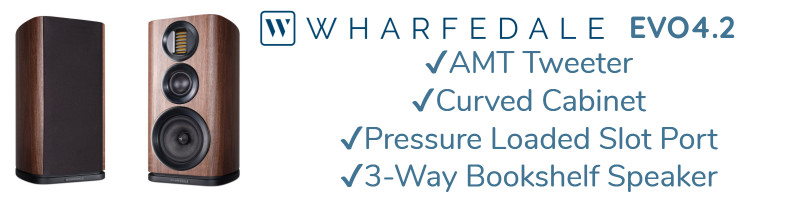In the previous post http://www.hifivision.com/computer-audio/42191-playing-192khz-files-bit-perfect-stream.html ,
I had listed the hardware setup for getting the SPDIF from the Motherboard to the DAC and using Linux to play a file.
In this post I assume you have seen the hardware portion of the previous post and here are the steps for software setup and playback in Windows XP.
1. Install the HD Audio Drivers for your motherboard. Most Probably it will be some realtek or Intel chip on the board. Mine was a Gigabyte Mother Board (E350N) and had Realtek chip. The Audio Driver can be downloaded from the Gigabyte site and was called mb_driver_audio_realtek_azalia.exe.
2. Install Foobar2000 from Download foobar2000 and optional components I used the 1.2.3 Version.
3. Download and install ASIO4all from ASIO4ALL - Universal ASIO Driver I used the 2.10 - English Version.
4. (Important Step) In the PC Click on the Brown Realtek Audio icon in the System tray and Select the "Audio I/O" tab , Click on the blue round button next to the Digital Label.
5. Select "192Khz" and "Select Output Digital Audio Source". Click OK and Save the settings.
6. Open Foobar2000, Select Main Menu -> Library -> Configure , This should open up the Preferences dialog.
7. Goto Playback -> Output -> ASIO, you will see ASIO4all V2 , select that and select apply.
8. This will prompt for foobar2000 restart, once you restart you are all set.
9. When you play a 192Khz file hopefully your DAC will get the original bitperfect stream.
For me when I played 192Khz FLAC, I did hear a clear improvement in sound quality from the standard CD ripped FLAC. I will have to do a lot more critical listening to tell the difference between 96Khz and 192Khz.
In the next post I will write post the steps for Windows 7 with ASIO / WASAPI.
The following is the screen shot of the setup.
https://sites.google.com/site/simplenasproject/_/rsrc/1363712563684/home/XP_ASIO.PNG
I had listed the hardware setup for getting the SPDIF from the Motherboard to the DAC and using Linux to play a file.
In this post I assume you have seen the hardware portion of the previous post and here are the steps for software setup and playback in Windows XP.
1. Install the HD Audio Drivers for your motherboard. Most Probably it will be some realtek or Intel chip on the board. Mine was a Gigabyte Mother Board (E350N) and had Realtek chip. The Audio Driver can be downloaded from the Gigabyte site and was called mb_driver_audio_realtek_azalia.exe.
2. Install Foobar2000 from Download foobar2000 and optional components I used the 1.2.3 Version.
3. Download and install ASIO4all from ASIO4ALL - Universal ASIO Driver I used the 2.10 - English Version.
4. (Important Step) In the PC Click on the Brown Realtek Audio icon in the System tray and Select the "Audio I/O" tab , Click on the blue round button next to the Digital Label.
5. Select "192Khz" and "Select Output Digital Audio Source". Click OK and Save the settings.
6. Open Foobar2000, Select Main Menu -> Library -> Configure , This should open up the Preferences dialog.
7. Goto Playback -> Output -> ASIO, you will see ASIO4all V2 , select that and select apply.
8. This will prompt for foobar2000 restart, once you restart you are all set.
9. When you play a 192Khz file hopefully your DAC will get the original bitperfect stream.
For me when I played 192Khz FLAC, I did hear a clear improvement in sound quality from the standard CD ripped FLAC. I will have to do a lot more critical listening to tell the difference between 96Khz and 192Khz.
In the next post I will write post the steps for Windows 7 with ASIO / WASAPI.
The following is the screen shot of the setup.
https://sites.google.com/site/simplenasproject/_/rsrc/1363712563684/home/XP_ASIO.PNG