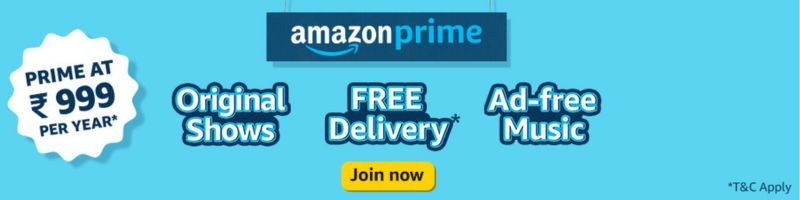Hi guys,
Update from my end. I have configured a new HTPC for myself using:
Asus F2A85 M
OCZ 60 GB SSD
AMD A10 5800K
Corsair Dominator 4 GB
Silverstone Grandia GD05 USB 3.0
Now, all fine and I will post some installation pictures soon. However, I am facing a problem with the display.
IN HDMI mode, As soon as I install the graphics drivers (AMD drivers that came with the motherboard and also downloaded from the Asus site), the display does not fill the whole of the screen, but there is a black bar on all 4 sides - it just mars the movie experience. I tried it with my HD monitor (Benq), LG HDTV, even with the Optoma HD 65 - every time the same thing happens.
It is a graphics driver issue, I think, but I am unable to pinpoint it. OS is Windows 7 64 bit. Is it due to the 64 bit driver? It will be a pain to reinstall Windows 32 bit and I am not sure it is the solution.
I tried to bypass installing the graphics driver and tried using the native Windows 7 driver, but I am unable to start XBMC without installing the graphics driver. I am very confused. Please help.
)